At 1. Write the VB code we modified the VB code by commenting out MainDocument.Close SaveChanges:=False. Before we finali
- Open the main report document.
The Security box displays:
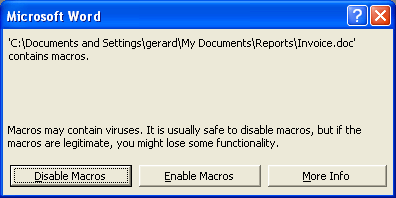
- Click Disable Macros.
Only the main report document opens (i.e. the mail merge document is not generated).
- Select Tools>Macro>Visual Basic Editor from the Menu bar.
The Microsoft Visual Basic editor opens.
- Under the Project (Document 1) folder in the left Project pane, double-click ThisDocument to display the Visual Basic code for the mail merge in the right pane:

- Remove the apostrophe (') from before
Main Document.Close SaveChanges :=False - Select File>Close and Return to Microsoft Word from the Visual Basic editor Menu bar.
- Save the main report document and close MS Word.
